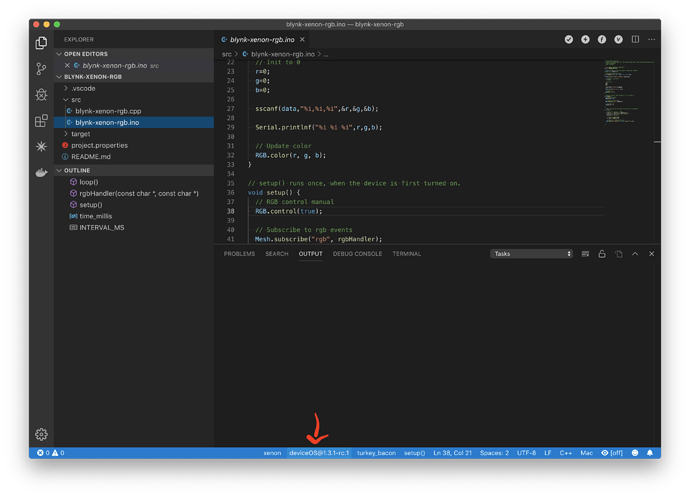I set up an argon and a network. my xenons arrived a couple of days later.
I am now trying to join the xenons to the mesh
In the setup, I did the firmware update and it is in blue flashing mode
on the mobile app I press the + to add the xenon and scan the tag it pairs
next, I select the network.
next, it wants the assisting device, I scan the tag on my argon, put in into the 3-second blue flash and the phone app times out trying to pair with it.
What should I do?
Steve
Hey @Steve_WS5W
This can get tricky sometimes. What firmware do you have on the Argon? I have found it better to flash Tinker to the Argon first. That way nothing will cause the process to time out.
Alternatively you can use the CLI if you’re comfortable. Here’s the workflow:
- Plug your device into USB
- Run
particle identify
- Keep the ID from the output (alternatively if you know the name of the device you can skip this step)
- Then, you can do a
particle mesh add <device ID or name> <argon ID or name>
(You may have to plug in the second device to your machine as well for this to work)
This should add your Xenon to the same network as your Argon. You will have to enter the mesh network password during this process. The upside of all of this is there’s no phone involved!
Also, you may have to set the setup complete flag on the Xenon. Otherwise it will reset into listening mode (Blinking Blue).
Put the device into DFU mode (Blinking yellow) and run the following:
echo -n -e \\x01 > dummy.bin
dfu-util -d 2b04:d00c -a 1 -s 8134:leave -D dummy.bin
It should restart, boot and connect as normal.
Let me know how it goes.
1 Like
The CLI commands worked great!
I also learned how to flash tinker 
it looks like the firmware is 1.1.0
I am learning on how to upgrade next
Thank you for the fast response
1 Like
Excellent!
The easiest way to update DeviceOS is using Particle Workbench. When you do a Cloud Flash it will automatically update your device (as long as it’s connected)
Select the version you want at the bottom. Here’s a screenshot:
If you prefer the manual way you can put the device in DFU and use particle flash --usb to flash the system part.
You can get the system images here:
Have fun 
2 Likes
Another way would be to use:
Particle: Flash application & DeviceOS (local)
From the Command Palette. SHIFT + CTRL + P
(SHIFT + COMMAND + P on Mac)
This won’t require the device to be online to receive the DeviceOS update.
2 Likes